You can find our extension here:
Installation guide
Requirements:
- PHP v7.4 or higher
- OpenCart v3.0 or higher
- Your website must have established HTTPS connection (SSL installed )
To install ConnectPay extension, visit Extensions -> Marketplace page inside your OpenCart admin area and then search for ConnectPay at the top „Search extensions“ search box (Image 2.1).
After that, find ConnectPay extension in the list, click on extension, find Download in description and click „Install“ button.
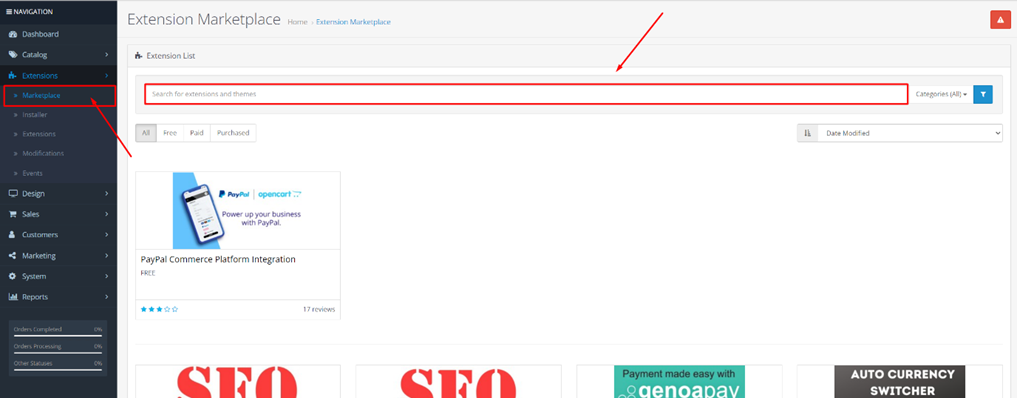
Image 2.1
Alternately, you can download extension from OpenCart Marketplace website. Downloaded zip file needs to be uploaded to OpenCart by following Extensions -> Installer and pressing „Upload“button (Image 2.2).
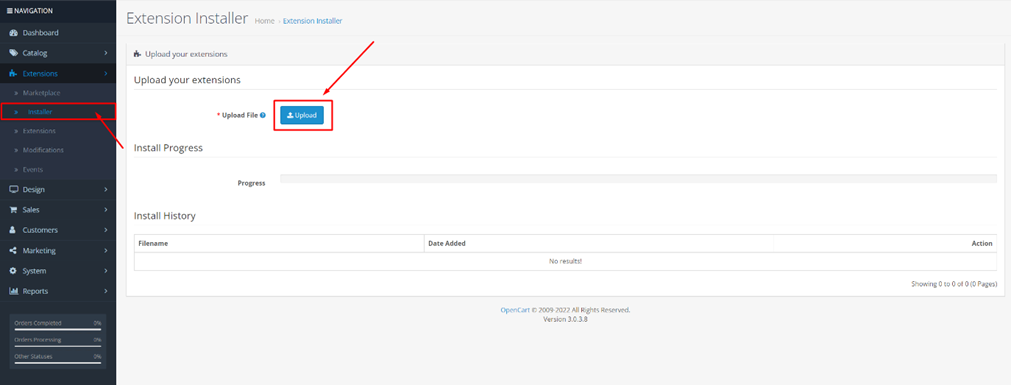
Image 2.2
How to find a module in your e-commerce?
To locate ConnectPay extension follow Extensions -> Extensions,from Extension List dropdown select Payments (Image 3.1)and locate ConnectPay from the list.
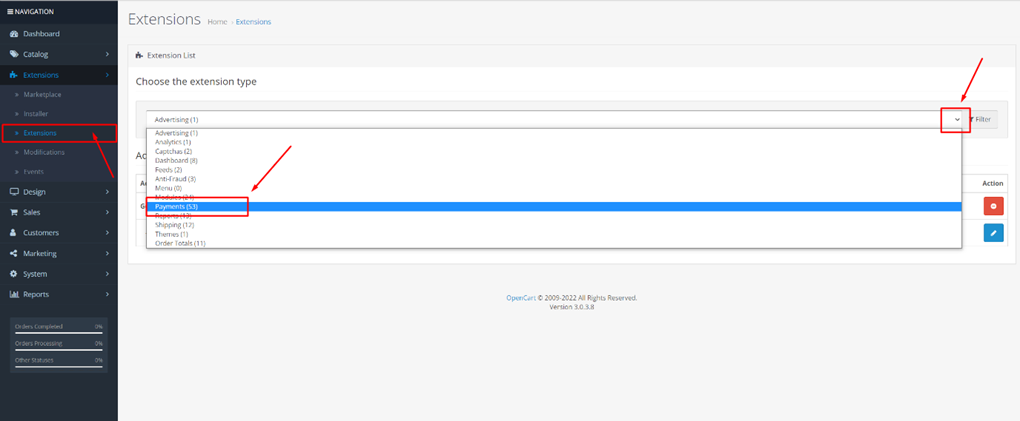
Image 3.1
Then, click on „Install“ button (Image 3.2)and after successful installation configuration page can be accessed by pressing „Edit“ button (Image 3.3).

Image 3.2

Image 3.3
How to configure your module?
When you opened our extension, please enter your credentials, and configure basic features.
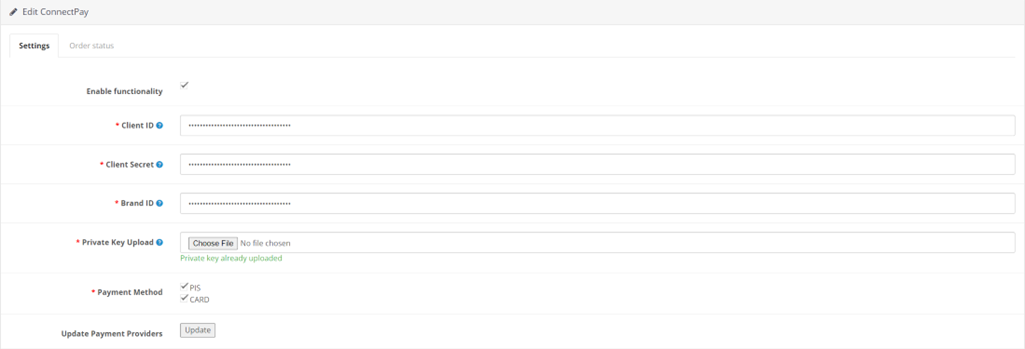
Image 4.1
- Enable functionality to use our module it in your E-Shop.
- Client ID is provided to you after you sign a contract with us.
- Client secret is provided to you after you sign a contract with us.
- Private key is provided to you after you sign a contract with us, please don’t change the format and upload exactly as you got it from us.
- Brand ID is provided to you after you sign a contract with us.
- Payment methods – payment methods for the customers to pay within the E-Shop. PIS – payment initiation service, which allows to pay via payment provider (bank); CARD – payment method by debit/credit card (MasterCard or Visa). If you have a contract only for payment initiation service, before enabling Cards, please contact your account executive for your contract change.
- Update Payment Providers – button for getting/updating payment providers (based on selected country on Payment countries field). It will only work with correct authentication credentials.
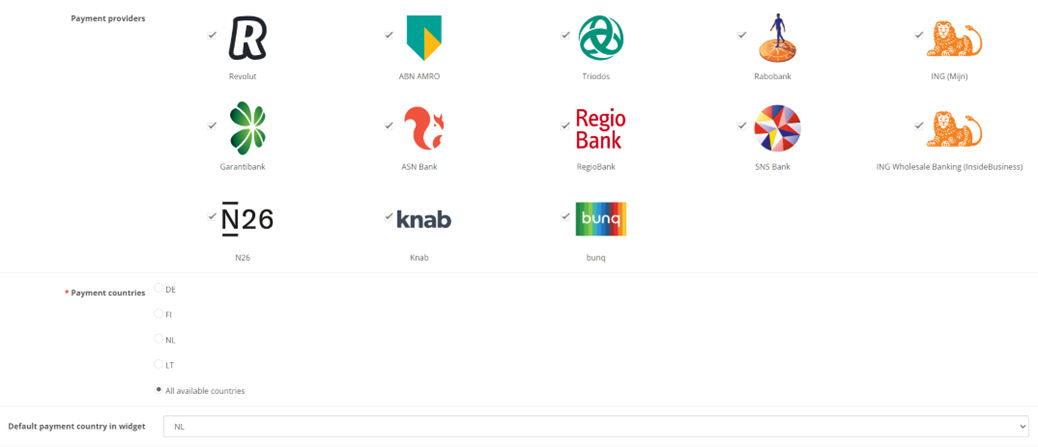
Image 4.2
- Payment providers – payment providers list (based on select country from Payment countries field) with the function to enable/disable payment providers for the E-Shop. It is an optional configuration. If you don’t choose any, then your customer is redirected to our widget and selects providers there. If you choose some options, then provider list and logos are represented in your E-Shop and your customer selects providers in your environment. At this moment for Germany provider selection is not possible.
- Payment countries – it can be a main country that is used first, from which providers (banks) are used to accept payments. You can use multiple countries, but one must be selected by default (it represents the first value in our widget / your E-Shop your customers will see). Options list:
- DE – Germany
- FI – Finland
- NL – Netherlands
- LT – Lithuania
- All available countries
- Default payment country in widget (only visible when „All available countries“ is selected) – payment country which customer will immediately see when prompted to ConnectPay’s area via „By bank transfer“ payment method.
Notices and requirements:
- At least one payment method should be selected. Select a method that is mentioned in your contract.
- If PIS paymentmethod is selected, then, at least one payment provider should be selected.
- If you work in multiple countries, after changing payment country, make sure to save the form and then update payment providers via „Update“button.
- When „DE“or „All available countries“ is selected, instead of payment providers list in the checkout, customer will see payment option – „By bank transfer“, which will allow to freely choose any payment provider.
- When „DE“is selected, after selecting „By bank transfer“ customers will be redirected to ConnectPay’s area and there they will be able to search through Germany payment providers and pay via their selected bank.
- If you work in multiple countries, when „All available countries“is selected, you will need to choose payment country, which customer will see by default when selecting „By bank transfer“ payment method.
- When something is incorrect, you will see an error message at the top of the form.
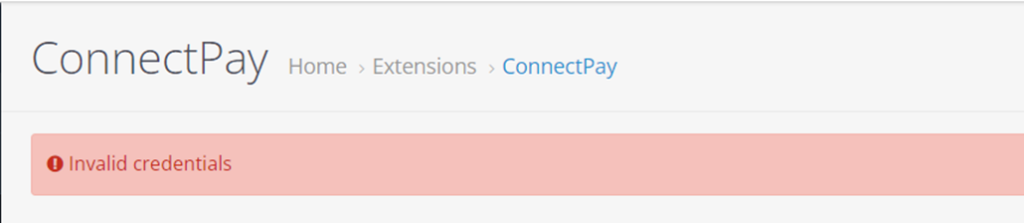
Image 4.3
Order states

Image 5.1
Configure how ConnectPay will change order status according payment status in your OpenCart system.
ConnectPay controls 3 different OpenCart order statuses:
- When payment is successful, then the order in your E-Shop is changed to „Processing“.
- When payment is unsuccessful (failed or abandoned), then order in your E-Shop is changed to „Failed“.
- When payment is not in final state (e. g. waiting for bank’s approval), then order in your E-Shop is changes to „Pending“.
Possible errors
Possible errors list:
- Admin panel:
- „X-Signature header is missing or invalid“ – wrong private key uploaded.
- „Invalid credentials“ – Client ID or Client Secret or Brand ID is incorrect.
Logging
If you get an unexpected error, you can check the error in more detail in Error logs. For that, you need to visit System -> Maintenance -> Error Logs (Image 7.1).
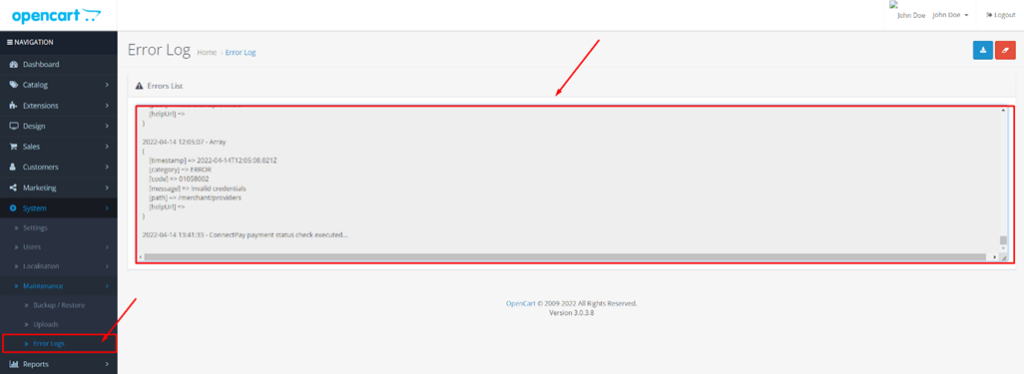
Image 7.1
Cron job
When order is placed via ConnectPay payment method, payment updates are received via notifications from ConnectPay, these notifications will update order status accordingly payment status set in Order Status tab. Additionally to this, a cron job every hour must be set which will do two additional checks on payment status and change order status (if notification was not received):
- First will check payment status after 4 hours
- Second will check payment status after 5 hours and then every hour, until final payment status is received.
To run a cron job, a specified Cron URL shown in ConnectPay Settings tab must be executed hourly (Image 8.1).
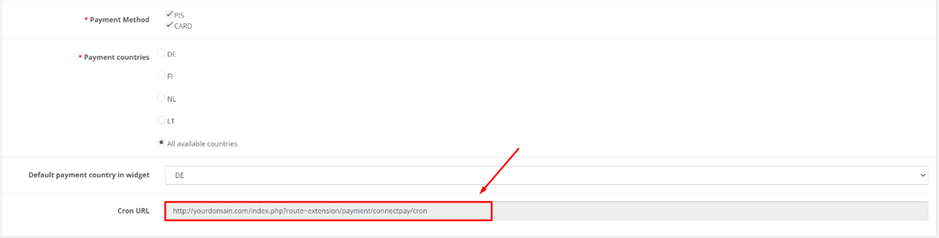
Image 8.1
E-Shop side
Description for E-Shop checkout side.
Checkout page with selected ConnectPay payment method will look something like this:
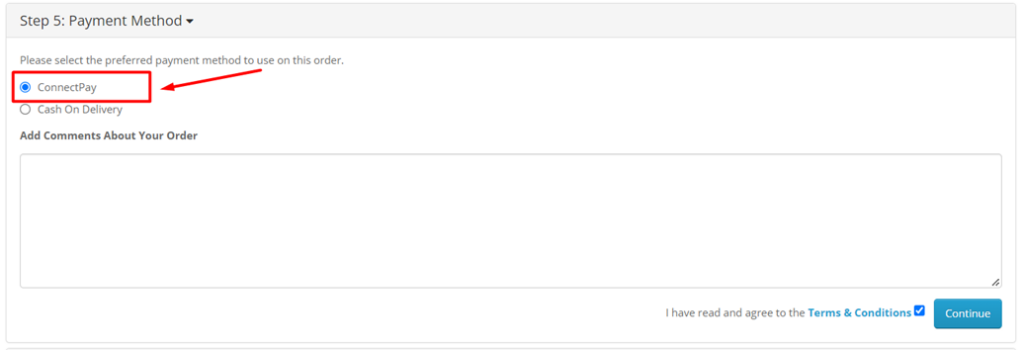
Image 9.1
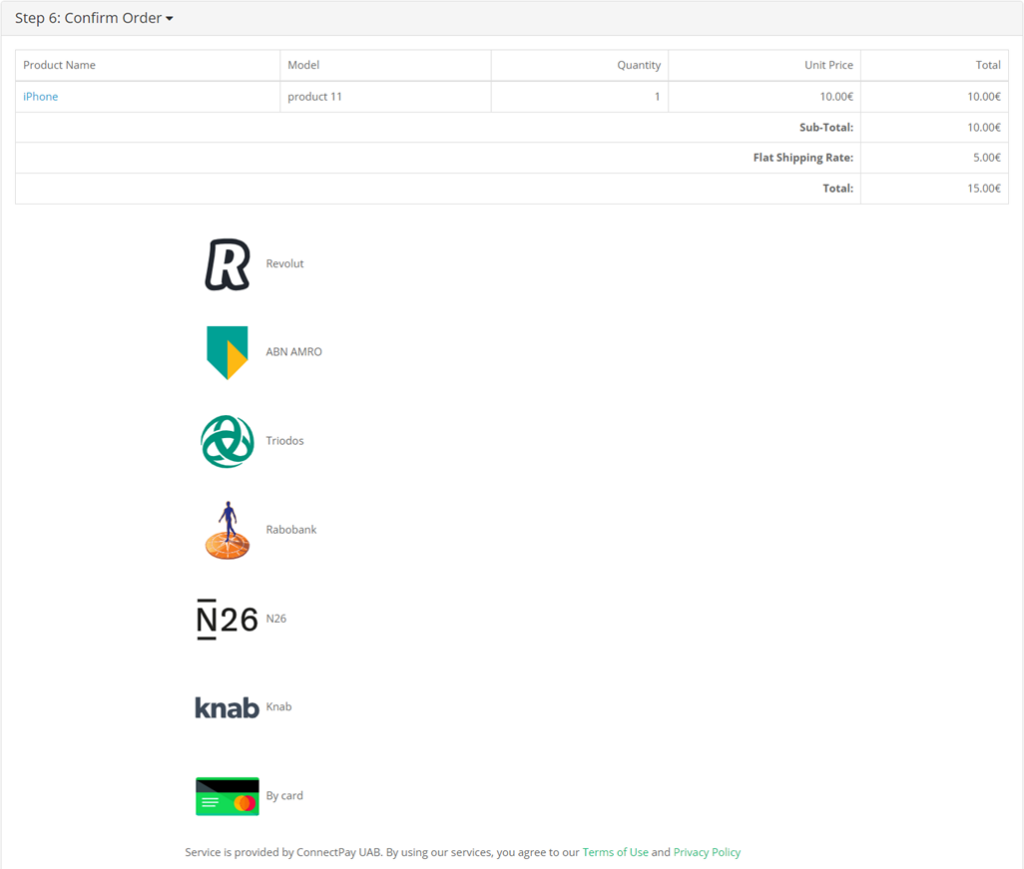
Image 9.2
All payment providers selected in the plugin configuration page, will be shown here, at the checkout page for customers to choose. Options will differ, based on selected payment methods and payment countries.
DE or All available countries selected as payment country, PIS payment method selected:
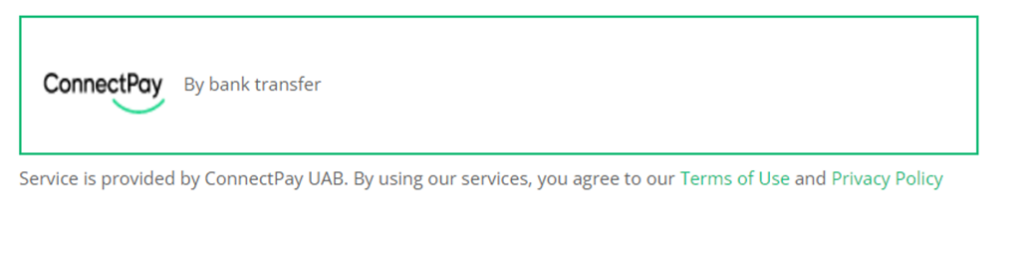
Image 9.3
DE or All available countries selected as payment country, PIS and CARD payment methods selected:
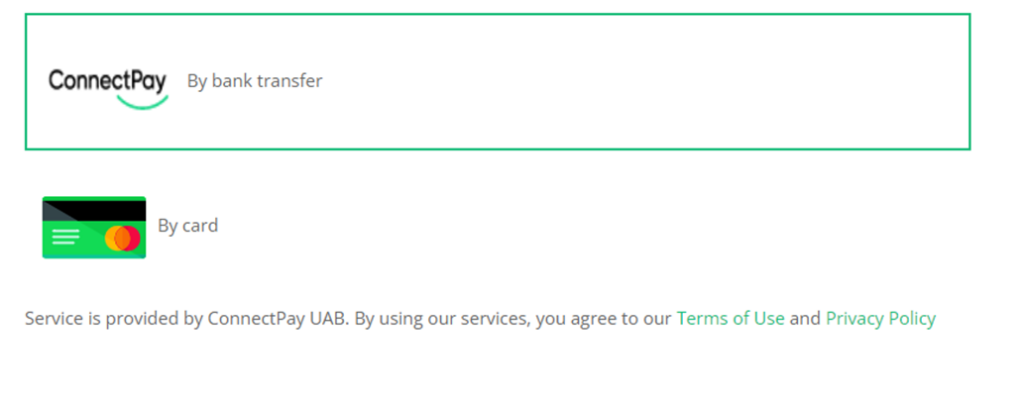
Image 9.4
Only CARD payment method selected:
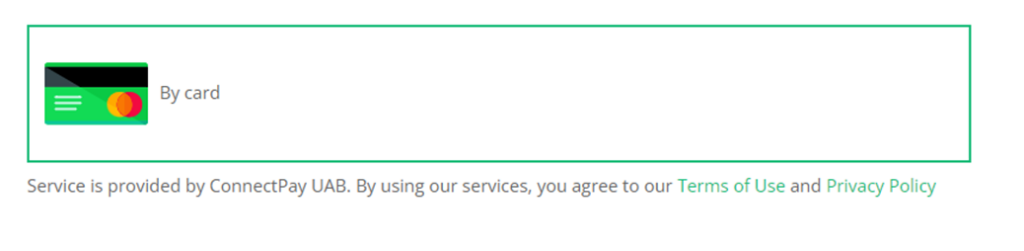
Image 9.5
Currencies
Currently, ConnectPay supports only EUR currency for Accept Payments service.
If you have any questions, how to configure this module, please contact us [email protected] If you wish to get a proposal for a contract, please contact [email protected]