You can find our extension here:
Installation guide
Archive Installation:
Step 1: Unzip the file
Step 2: Create another directory called app/code/ ConnectPay/Payment/
You can find it in the ZIP file you’ve downloaded; look at the node.
This is what you call the directory, then, for example, app/code/ConnectPay/Payment, and you put the contents of the extension ZIP file in there.
Step 3: Upload the directory app/code/ ConnectPay/Payment/ into the root directory of your Magento installation.
All directories should match the existing directory structure.
Step 4: Go to the Magento 2 root directory. Run: php bin/magento setup:upgrade.
Step 5: Run: php bin/magento setup:static-content:deploy.
Step 6: Clear all Caches.
How to find a module in your e-commerce?
After you log in to your admin panel, find “Stores” and “Configuration”
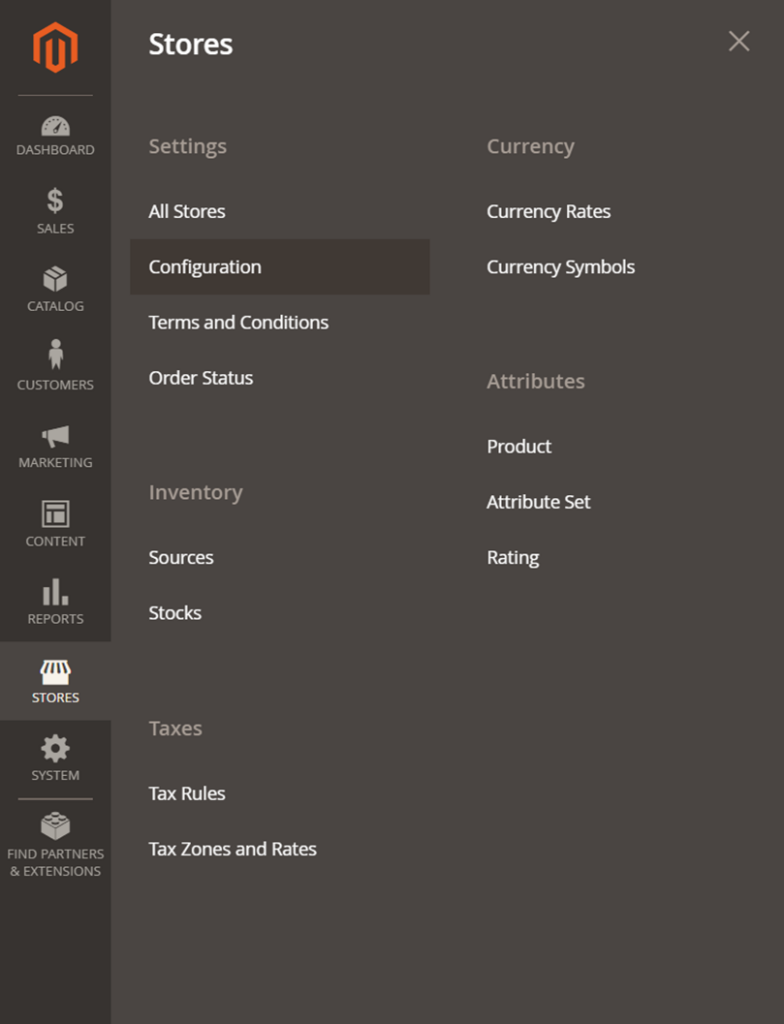
Then select “Sales” and then in “Payment methods” find “ConnectPay Payment”.
How to configure your module?
When you’ve opened our module, please enter your credentials, and configure basic features.
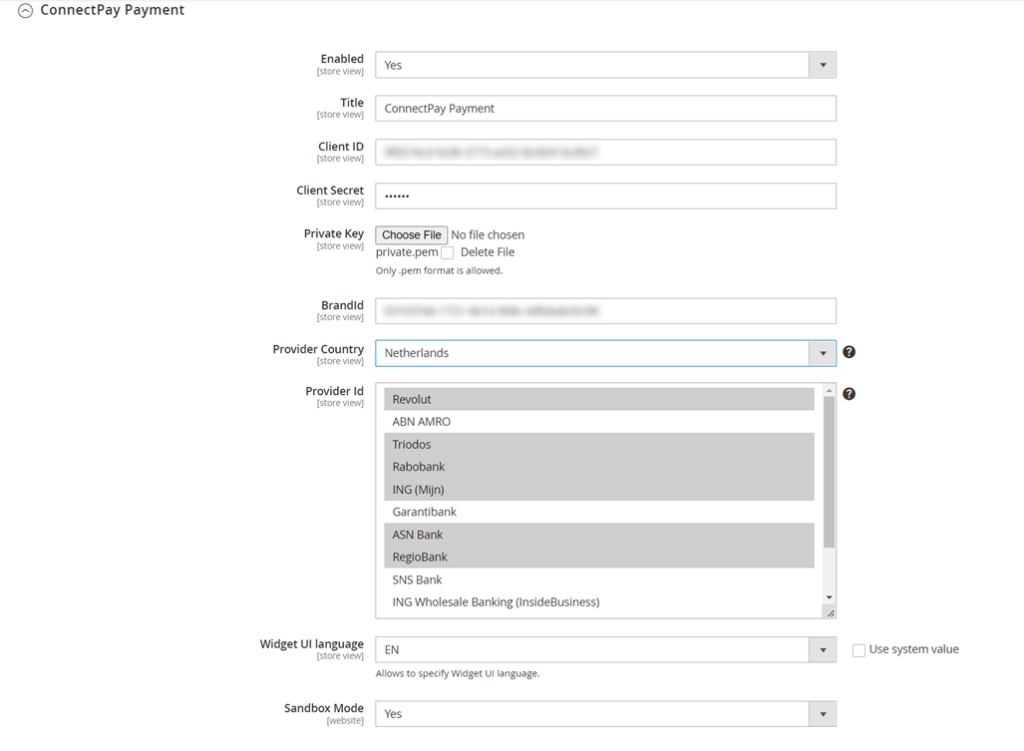
- Enable our module to use it in your e-shop.
- Title – you can change our payment title if you wish or leave it by default “ConnectPay payment”.
- Client ID is provided to you after you sign a contract with us.
- Client secret is provided to you after you sign a contract with us.
- Private key is provided to you after you sign a contract with us, please don’t change the format and upload exactly as you got it from us.
- BrandID is provided to you after you sign a contract with us.
- Provider Country – it can be a main country that is used first, from which providers (banks) are used to accept payments. You can use multiple countries, but one must be selected by default (it represents the first value in our widget your customers will see).
- Provider Id – optional configuration. If you don’t choose any, then your customer is redirected to our widget and selects providers there. If you choose some options, then provider list and logos are represented in your shop and your customer selects providers in your environment. At this moment for Germany provider selection is not possible.
- Widget UI language – you can select the default language in the widget.
- Sandbox mode – for production use it must be “No”.
After you save your choices, you must clear all cache in “System” -> Cache management.
If you configure your provider selection in checkout, it will look similar to this:
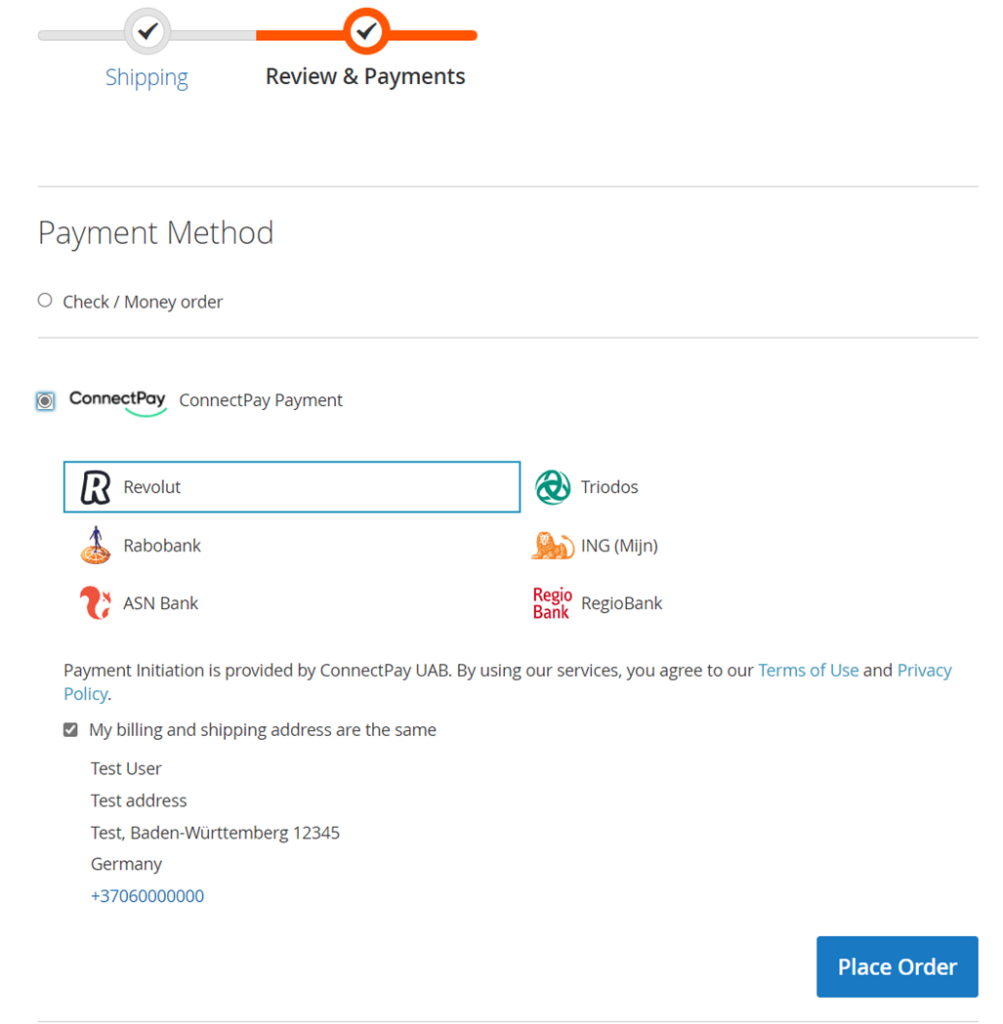
Order states
When payment is successful, then the order in your e-shop is changed to “Processing”.
When payment is unsuccessful (failed or abandoned), then the order in your e-shop is changed to “Cancelled”.
When payment is not in final state (e. g. waiting for bank’s approval), then order in your e-shop is changes to “Pending”.
Currencies
Currently, ConnectPay supports only EUR currency for Accept Payments service.
If you have any questions on how to configure this module, please contact us at [email protected] If you wish to get a proposal for a contract, please contact [email protected]