You can find our extension here:
Installation guide
To install ConnectPay plugin, you need to visit Settings -> Extensions-> My extensions page inside your Shopware admin area and then select “Upload extension” and our .zip file to the system.
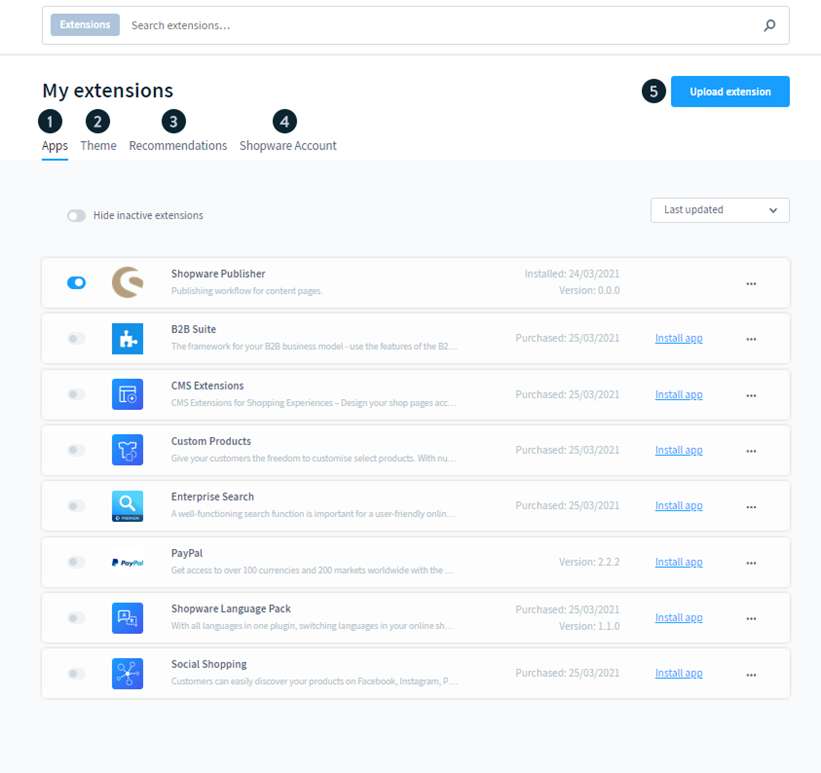
After uploading our plug in, select “Install”. After installation you can activate the extension using the button in the Status column.
How to find a module in your e-commerce?
After you log in your admin panel, find “Settings” -> “My extensions” -> ConnectPay Payments.
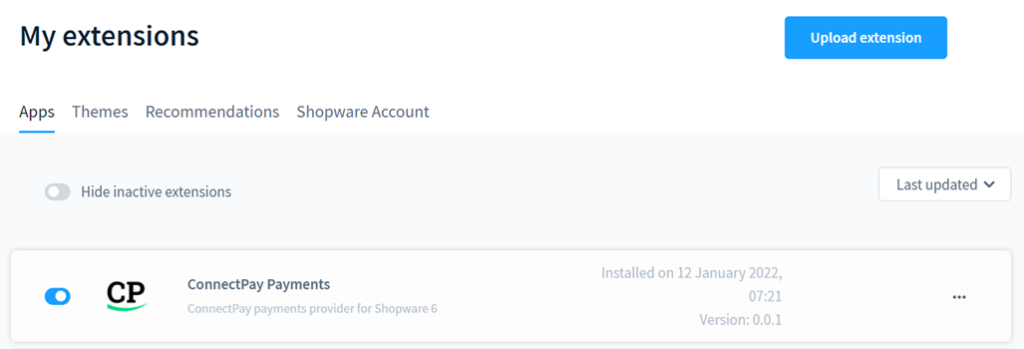
By pressing “…” -> “Configuration” button you can open configuration page.
How to configure your module?
When you opened our module, please enter your credentials, and configure basic features.
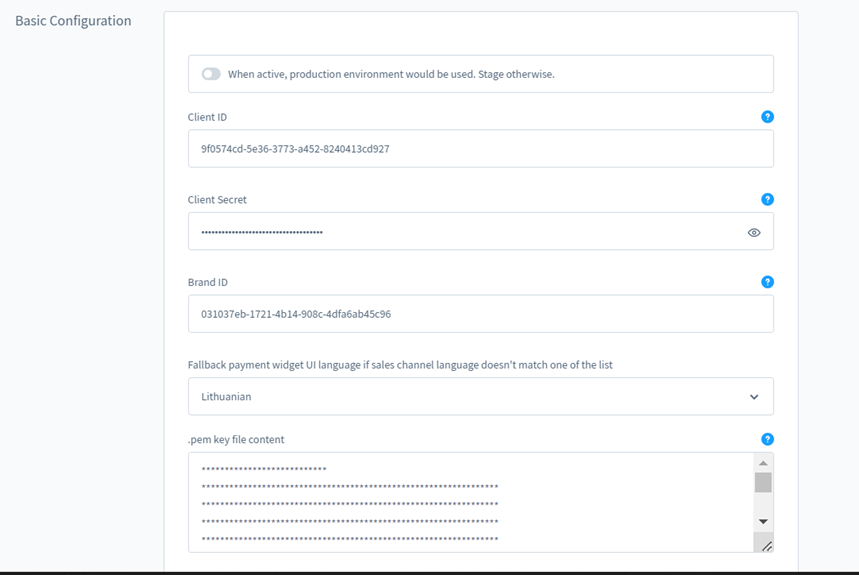
- Enable our module to use it in your e-shop.
- Activate production use.
- Client ID is provided to you after you sign a contract with us.
- Client secret is provided to you after you sign a contract with us.
- BrandID is provided to you after you sign a contract with us.
- Private key is provided to you after you sign a contract with us, please don’t change the format and upload exactly as you got it from us.
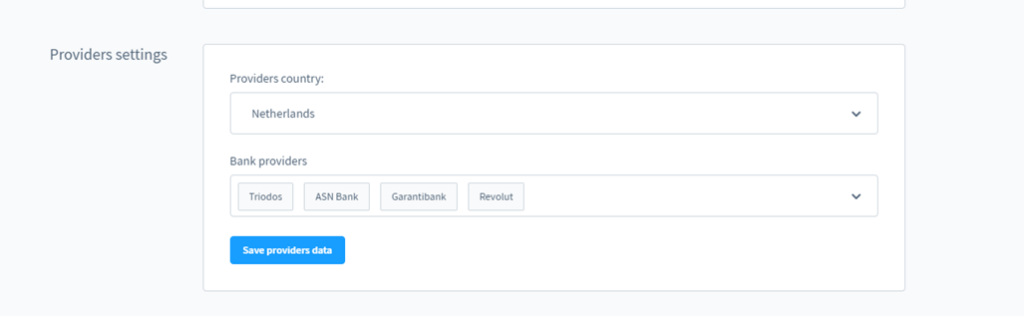
- Provider Country – it can be a main country that is used first, from which providers (banks) are used to accept payments. You can use multiple countries, but one must be selected by default (it represents the first value in our widget your customers will see).
- Bank providers – optional configuration. If you don’t choose any, then your customer is redirected to our widget and selects providers there. If you choose some options, then provider list and logos are represented in your shop and your customer selects providers in your environment. At this moment for Germany provider selection is not possible.
Payment states
ConnectPay controls 3 different Shopware payment statuses:
- When payment is successful, then the payment status in your e-shop is changed to “Paid”.
- When payment is unsuccessful (failed or abandoned), then payment status in your e-shop is changed to “Failed”.
- When payment is not in final state (e. g. waiting for bank’s approval), then payment status in your e-shop is changed to “Open”.
Currencies
Currently, ConnectPay supports only EUR currency for Accept Payments service.
E-Shop side
Description for E-Shop checkout side.
Checkout page with selected ConnectPay payment method will look something like this:
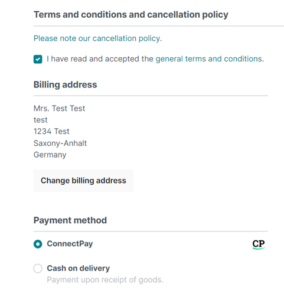
If you configure some preselected providers, then your checkout page could like this:
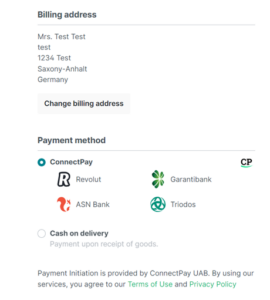
If you have any questions, how to configure this module, please contact us [email protected] If you wish to get a proposal for a contract, please contact [email protected]