In general, think of the Developer application (a.k.a., DevApp) as a container that stores your API access configuration:
- Credentials
- Selected ConnectPay API products
- List of Callback URLs (successUrl, failureUrl, dropUrl, redirectUrl parameters used in API request)
- BrandId
- etc
Create an Account in the Developer Portal
- Navigate to the ConnectPay Developer Portal.
- Select the Sign In menu item and click Create account.
- Fill in the required details and follow the instructions to set up two-factor authentication.
List DevApps
To access DevApps, log into DevPortal, click DevTools in the Menu bar, and select the My Apps item:
The My Apps page will open with list of your DevApps that can be used to access ConnectPay APIs. Click on desired DevApp to edit/view its configuration.
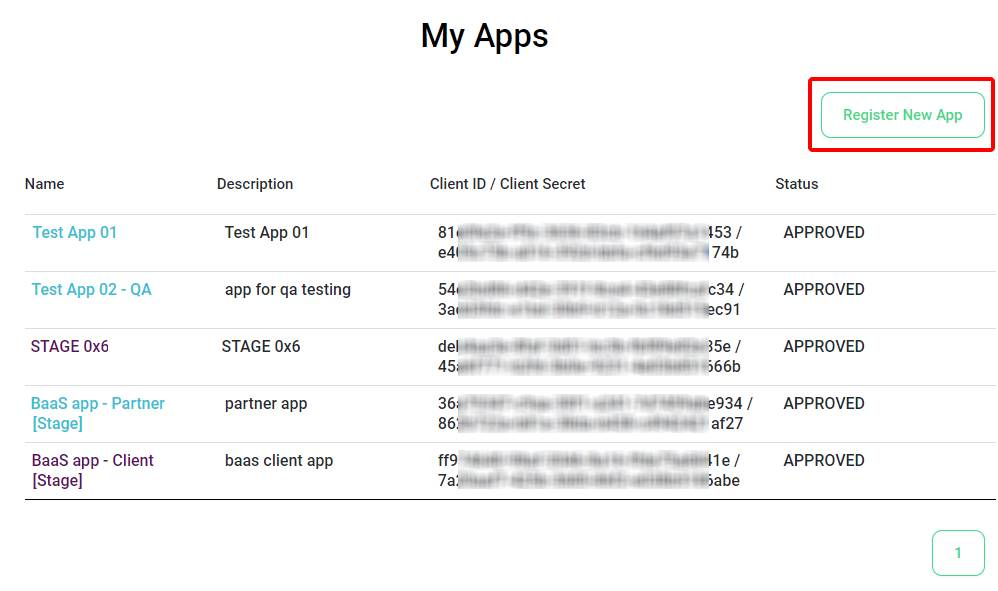
Create New DevApp
While on the above-mentioned My Apps page, press the Register New App button.
- Enter Name.
- From the API Available list, select the API products that you want to use.
Always add SYSTEM SERVICES, AUTH (MTLS) and AUTH (TLS) APIs.
Note: You will be able to modify API list at any time.
- If any of the selected API products would require Callbacks or Browser redirects, you will have to enter these URLs in the Callback URL field. You can enter as many comma-separated URLs as you need.
- Each hostname of the callback URL in API requests will be validated against this list.
- Always specify the protocol along with the hostname, which consists of a subdomain and domain. Use only the https protocol; HTTP is disabled.
- Example of callback URL list: https://www.callbackurl.com, https://calbackurl.com
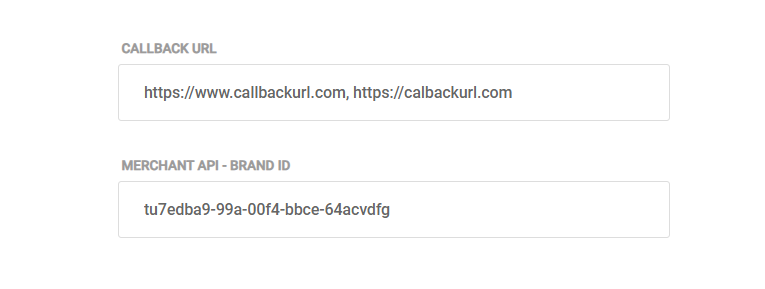
- If you use Merchant API, enter the assigned Brand ID into the MERCHANT API – BRAND ID field. Brand ID is created during onboarding or after completing Merchant application request in online banking. You can add these details at any time
- Press the Register button. DevApp will be created, and you will be presented with a summary screen.
Note the Client ID / Client Secret field — they will be required to authenticate APIs secured with the Basic Auth security model successfully.
Below is the screen for creating a new DevApp:
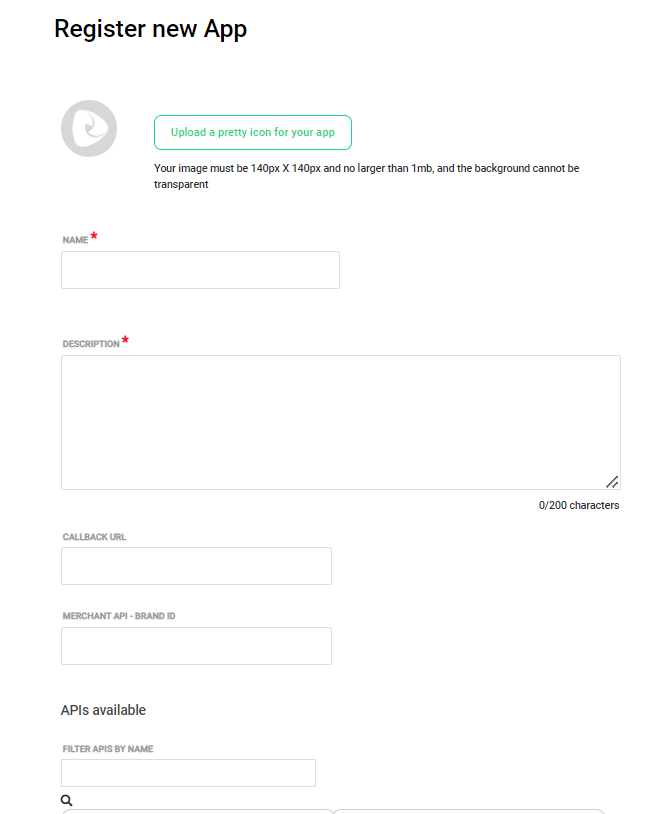
and the list of APIs supported:
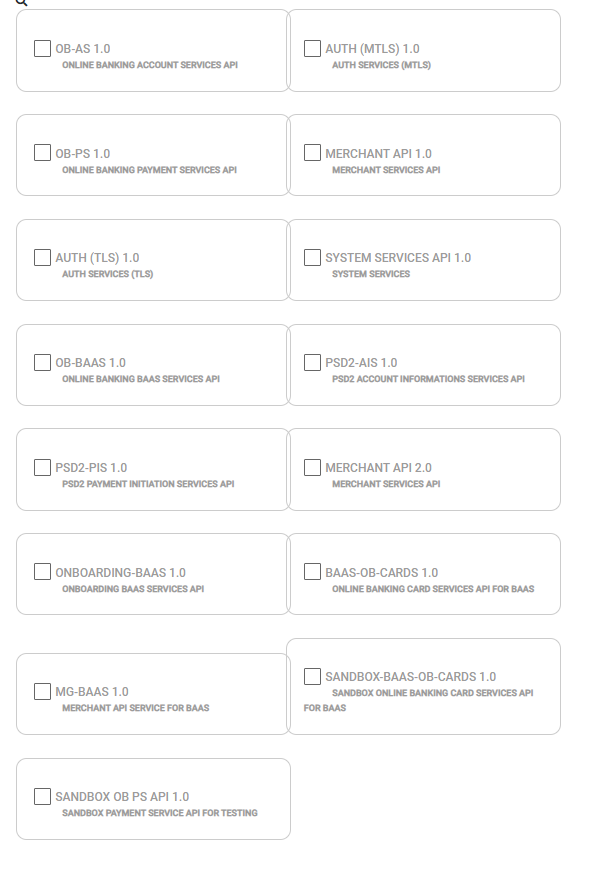
APIs in DEVAPP configuration
- OB-AS v1 (Accounts Services) – APIs to access Accounts information services
- AUTH (MTLS) v1 (Auth Services for MTLS APIs) – authorization API for mutual TLS communication
- OB-PS v1 (Payment Services) – APIs to access Payment Services functionality
- MERCHANT API v1 (Merchant Services) – All single merchant functionality-related APIs using oAuth authorization (soon to be outdated)
- AUTH (TLS) v1 (Auth Services for TLS APIs) – authorization API for TLS communication
- SYSTEM SERVICES (System Services) – System services to make all other API work. Must always be selected
- BAAS v1 (BaaS Services) – APIs to start using Banking as a Service functionality
- PSD2-AIS v1 (PSD2 Account Information Services) – APIs to access PSD2 Accounts information services
- PSD2-PIS v1 (PSD2 Payment Initiation Services) – APIs to access PSD2 Open Banking Payment Initiation Services functionality
- MERCHANT API v2 (Merchant Services) – All single merchant functionality-related APIs using BasicAuth
- BAAS-ONBOARDING v1 (BaaS Onboarding Services) – APIs to start onboarding your customers
- BAAS-CARDS v1 (BaaS Card Services) – APIs to access Payment Card services
- BAAS-MERCHANT API v1 (BaaS Merchant API Services) – APIs for platforms that are providing merchant service functionality for their customers
- BAAS-SANDBOX CARDS v1 (Baas Card Services Sandbox) – APIs to access Payment Cards Sandbox services. Used for testing purposes (Stage environment)
- SANDBOX OB-PS v1 (Payment Service Sandbox) – APIs to create incoming payments only for testing purposes (Stage environment)